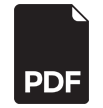Recorder Quick Guide
Please note this guide is for recorders using 4.0+ firmware version
Live View
How to access live view:
- Right click on the screen.
- Click the home icon.
- Click on Live View.
How to see multiple cameras at once:
- Bottom Right corner, click on Split
- Choose 2×2 to see 4 cameras, 3×3 to see 9 cameras etc.
How to zoom:
- Double click on the camera you wish to zoom in on, making it full screen.
- You should see a bar appear at the bottom of that camera’s box.
- Click the magnifying glass.
- Using the mouse wheel, rotate the wheel to zoom in and out.
Playback
How to access playback:
- Right click anywhere on the screen.
- Click on the home icon.
- Left click on the option labelled ‘Playback’
How to use playback:
- Click on the camera(s) you wish to view
- Click on the date that you wish to view them on. (Days with recordings are coloured red or blue)
- You will now see a coloured bar at the bottom, this is when you have videos recorded. Left click and select the time you wish to start viewing.
- The (<<) and (>>) arrows are to speed up and slowdown
Video Export
How to export video:
- Right Click and go to the home icon
- Click on File Management
- Plug in the USB drive to a free USB port on the machine
- Choose your start time and end time and hit search
- Choose your camera(s) that you wish to download recordings from.
- Checkmark the videos you want (or select all) and click Export
- Click the space right of ‘Device Name’ and choose USB
- Then click export, this will run for a while when it is complete it will notify you.